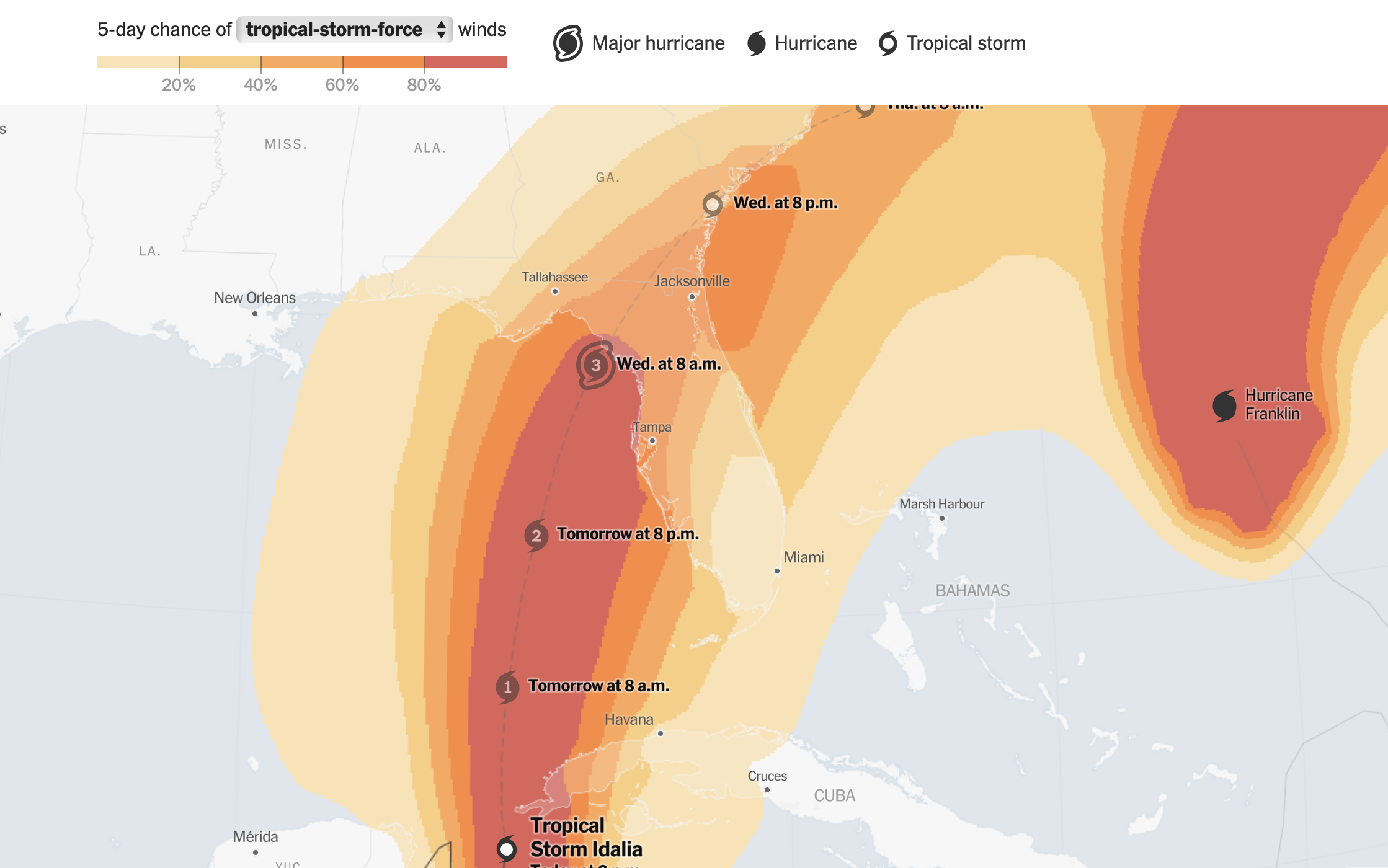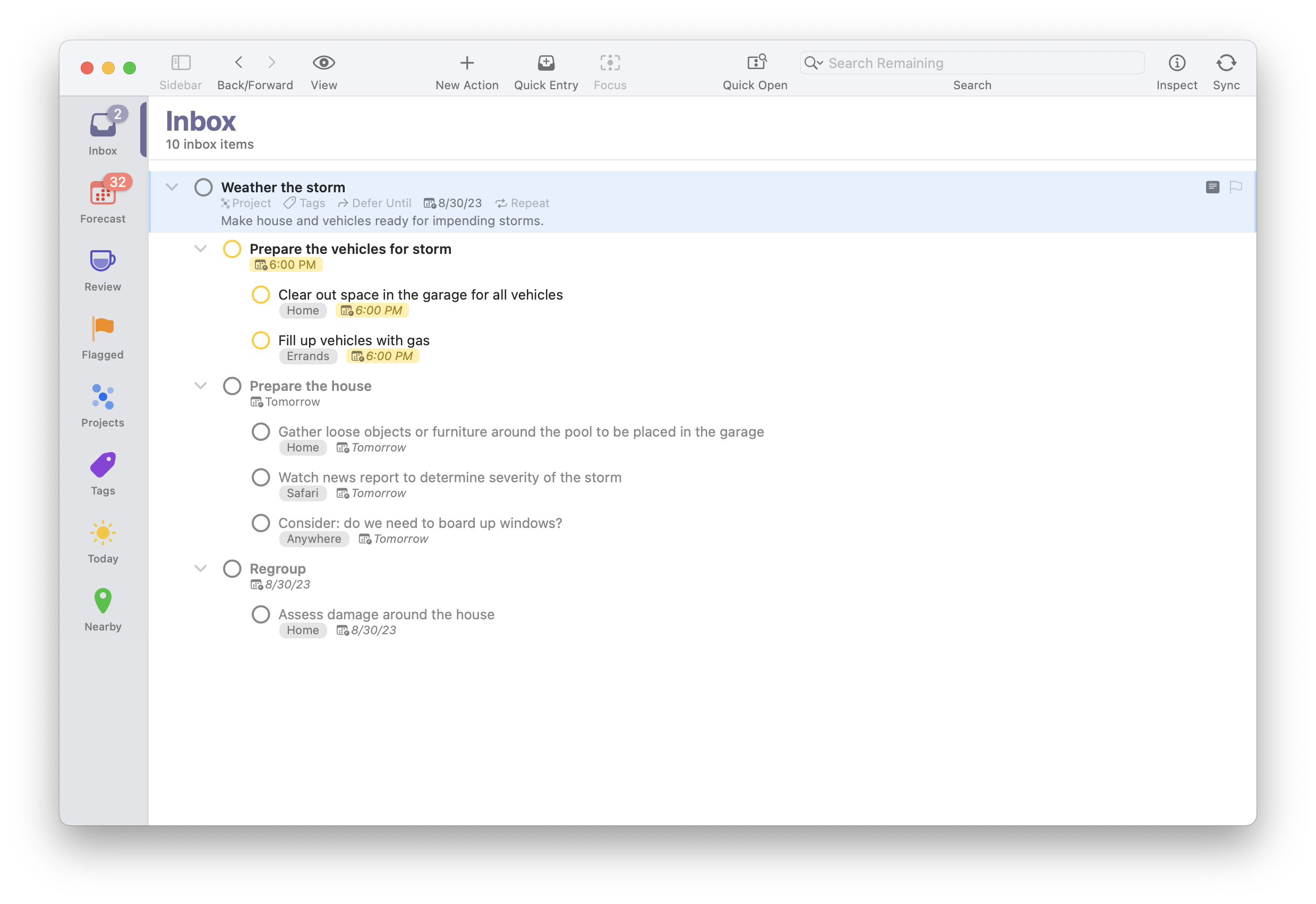Using OmniFocus to help weather the storm...literally.
My wife and I are Northeast transplants now living in Florida. The weather is great most of the time. However, on days like today, it looks more like this...
Hurricane Idalia, quickly approaching where I live.
Photo courtesy of The New York Times.
These storms are a "norm" for the Southeastern part of the U.S., but as I am sure you have seen on the news (or directly been affected by), extreme weather seems here to stay.
All Is Not Lost When You Have A Plan
I use OmniFocus as my task manager of choice, and with that comes excellent project automation. I created this TaskPaper-based automation today in anticipation of and preparing for a major storm. You can read all about how to use TaskPaper and OmniFocus together here, and change your dates/tags/tasks accordingly in case you need to prepare for a storm of imminent dangerous conditions.
The TaskPaper
Using a text editor, I constructed this:
- Weather the storm @due(Wednesday, 4pm) @parallel(false)
Make house and vehicles ready for impending storms.
- Prepare the vehicles for storm @due(today, 6p)
- Clear out space in the garage for all vehicles @tags(Home)
- Fill up vehicles with gas @tags(Errands)
- Prepare the house @parallel(false) @due(tomorrow, 4pm)
- Gather loose objects or furniture around the pool to be placed in the garage @tags(Home)
- Watch news report to determine severity of the storm @tags(Safari)
- Consider: do we need to board up windows? @tags(Anywhere)
- Regroup
- Assess damage around the house @tags(Home)
Note the space between the project title (Weather the storm, and its ensuing metadata) and the first task group. This is so you can add a note to your TaskPaper-based OmniFocus automation. This note part of the automation tripped me up recently until wrote the wonderful team at the Omni Group's support channel (thanks, Shane V.!) and they were able to determine that a space ought to do the trick.
The Steps
- Copy and paste the above TaskPaper project into the text editor of your choice.
- Change the "@due(Wednesday, 4pm)" to reflect a date inside the parentheses that works for you.
- Remember that "@parallel(false)" means a sequential project or task group, when denoted after the title of said project or task group.
- Be mindful of your indentation. It carries a lot of weight as to the parent/child relationship of tasks and groups.
- Paste the edited text into OmniFocus' Inbox, which should give you something that looks like this:
OF TaskPaper result.png
Resulting TaskPaper output when pasted into OmniFocus.
The Concept
What I love about TaskPaper that I never used to understand is its flexibility. The more you write templates in TaskPaper, the more useful it will become. You can even create snippets in macOS that could generate an entire project with two or three keystrokes!
Try It Out
For your next project, experiment with the TaskPaper automation possibilities in your life. By spending time up front, you will find that projects or checklists that get repeated often in your like (for better or for worse) will be easier to get into OmniFocus, and ultimately take action on.
Want some help? Let's chat.