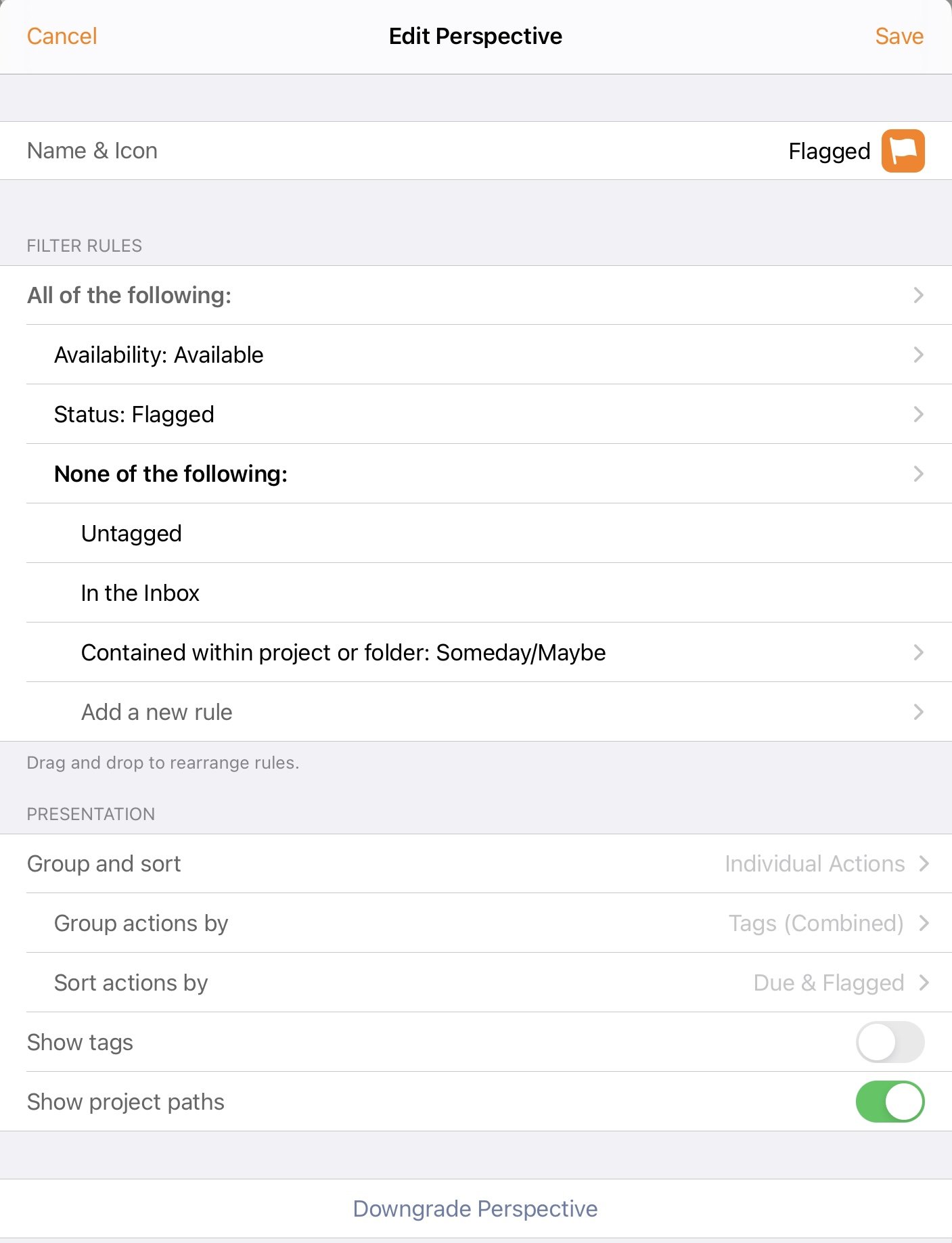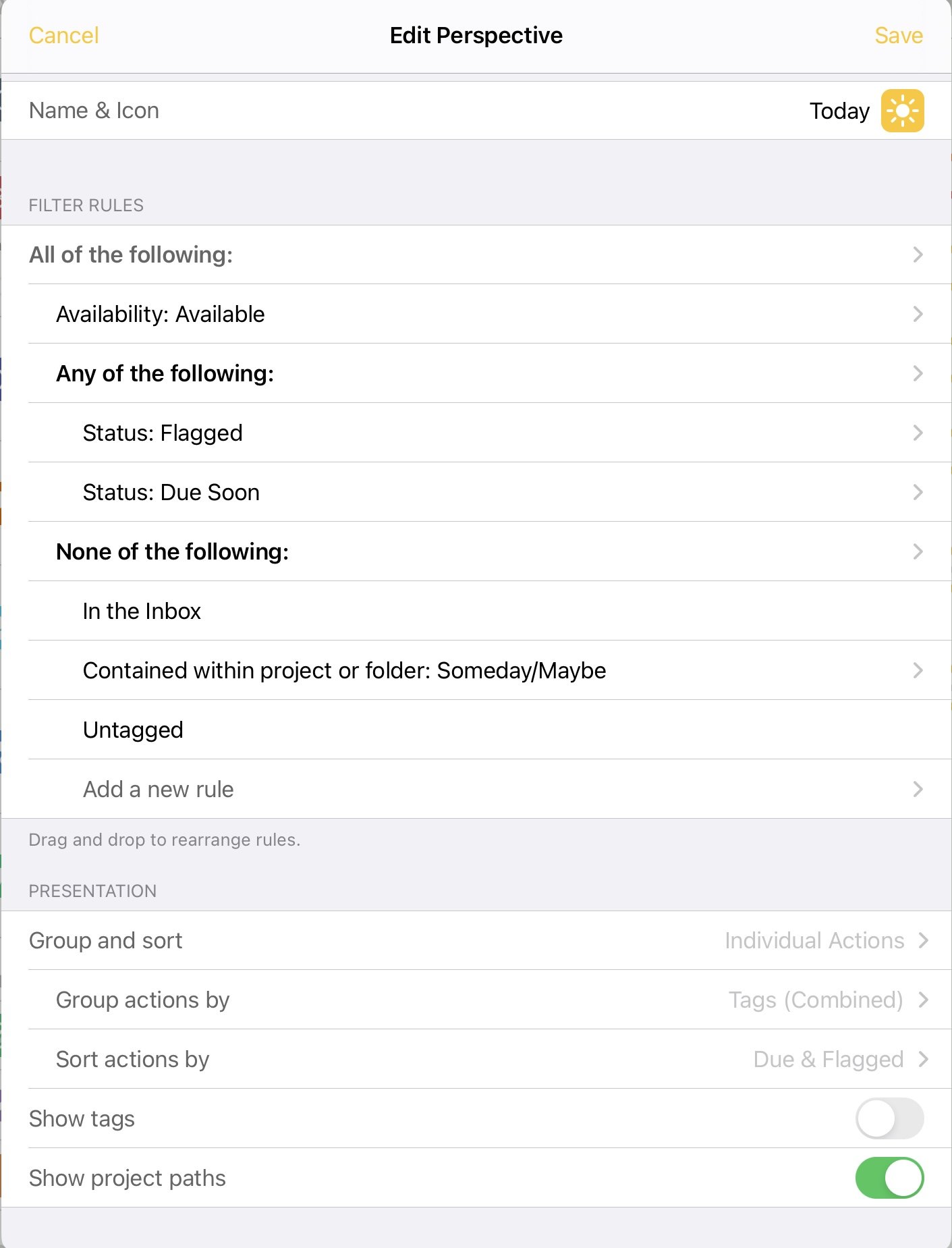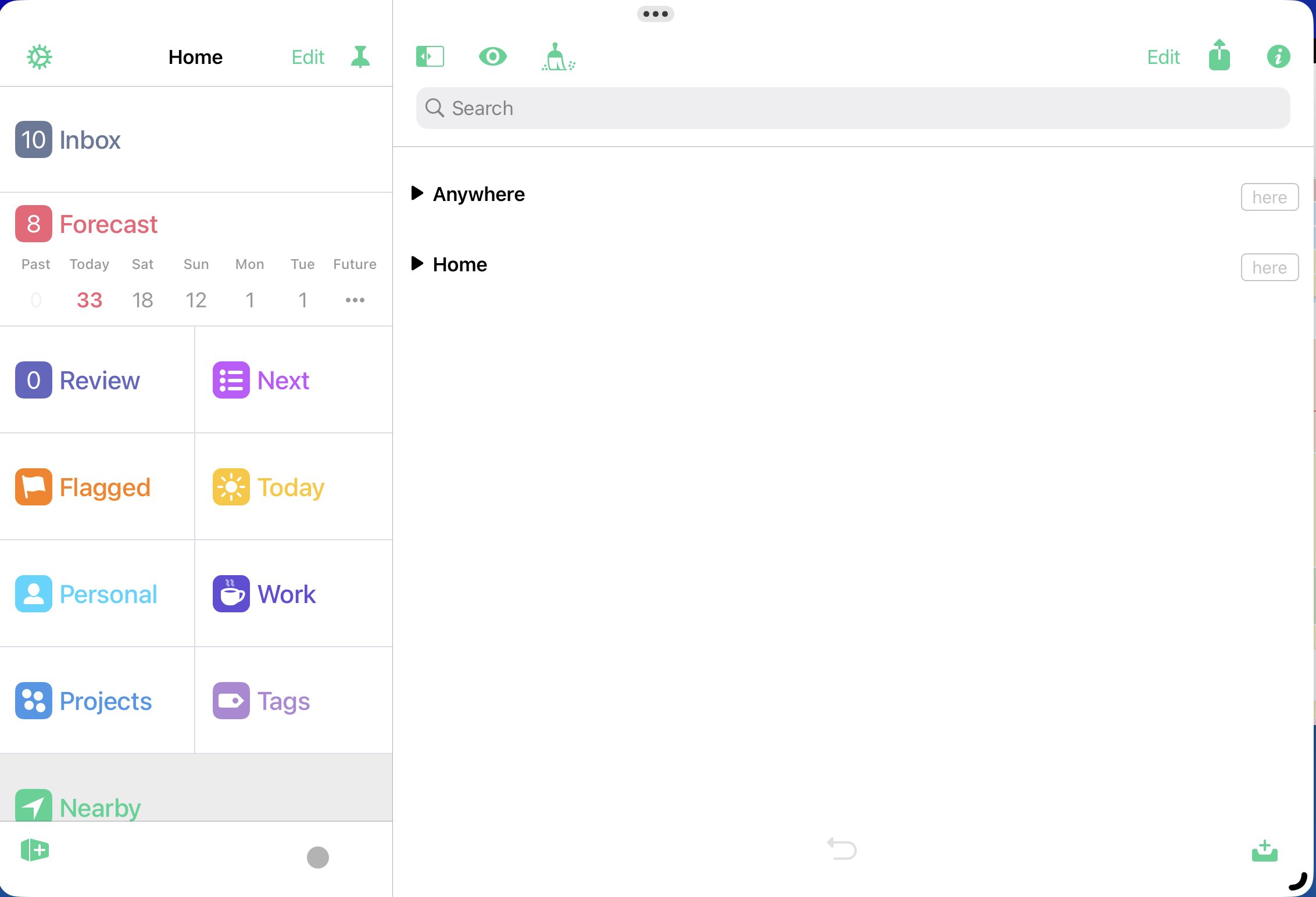The Quadrants of "No Stress, Daily Success" using OmniFocus
How do you plan your day in your task manager?
I have long been a proponent of OmniFocus - but also its competitor app, Things. They both are the best in the task management game, yet they handle task management differently. For example, Things has a fairly rigid way that it wants you to handle tasks: review your Today list for items that you want to pull out of your Anytime or Upcoming lists and move them into Today so that you may focus on them.
OmniFocus, on the other hand, is more of a blank canvas. That can be a great thing for someone who prefers to design their own workflow, rather than have the list app that you are using dictate how your day should go.
So many choices
You will find in OmniFocus that, operating out of your Tags perspective is a great idea, because you can separate next available actions by their context or energy/time necessary to complete them - until you find that there are literally 288 tasks (Next Actions, in GTD parlance) in your "Home" tag that you could possibly do.
So, what do you do? Whittle them down to a manageable list. Now, rather than add false due dates, and have everything show up in the wonderful Forecast perspective in OmniFocus, you might want to try creating some custom perspectives that show you not only what is truly due, but also what you intend to work on today. This mimics the Today list in Things.
Flagged
I start my day with the tasks that I have previously flagged. I have created my own version of the built-in Flagged perspective, which simply shows me available tasks, sorted by context (Tags) that are flagged. The settings look like this: - You'll see that I omit the Inbox, my Someday/Maybe list, and any untagged items. The reason for this is that I want the next actions to have been processed, and I want them to be something that I can act on now. If they are still hanging around in the Inbox, then clearly there is more thinking about them to do.
Today
Next, I will move onto my Today perspective, which looks like this:
- The perspective logic is really the same as Flagged, with the inclusion of tasks that are also "Due Soon". For OmniFocus, my "Due Soon" tasks means that they are due today. It is essentially a Forecast (minus the calendar events and flagged events) plus Flagged. This is just a nice list to have if I prefer to just see the entire day ahead. Note that in both perspectives I have Available as a limiting filter, as I do not want to see tasks that are deferred until 4pm here in the morning at 9:30am.
Two Steps Further
Personal
My Personal perspective is identical to the Today perspective, but it only shows me tasks that are from my Personal (top level) folder in OmniFocus. This includes all items that pertain to my career, fun & recreation, growth & education, family, my spouse, my dogs, my vehicles, my home, music, technology, and my finances. It also includes any items pertaining to this site.
Work
Work is - you guessed it - identical to Today, but only includes items from my day job.
I found that on weekends operating solely out of the Today list was fine, but on hectic weekdays, even though actions are sorted by Tags, I could still have items that could be done on my MacBook that were either personal or work-related. So I added these perspectives to really be able to focus in and have intention.
Next
Another note: my Next perspective is huge for me. It's the same settings as Today, but items do not have to be due soon in order to be included here (you would simply not include Due Soon items, and it's the same as Today). It's essentially my entire OmniFocus available actions, sorted by Tags (context). This is super helpful for throwing to the Apple Watch's tile that provides the current view from the iPhone. When I am going out of the house, I have a Lock Screen widget that I have constructed that I can tap and it shows the Next perspective on the iPhone, which then shows on the watch. This is great for knowing who I could possible call while I am in the car, what errands to run, or even if I want to eave the phone charged when I am outside doing yard work. I can still keep an eye on all available tasks!
Life is about your Perspectives
This shows a screen shot of OmniFocus 3 on my iPad. I arrange the perspectives thusly. A tip of the cap goes to Tim Stringer from Learn OmniFocus for suggesting to me to place my Review list near the top so that it is often reviewed (and not hidden out of sight!).
Final thought
The OmniFocus 4 beta is shaping up really nicely. Many of these perspectives won't be necessary when the app is released, as the app allows you to filter out tags that you don't want to view, and enter the built-in Focus feature on any device. This is a long time coming, and OF 4 is the update that I think many folks have been desiring of the app. The good news is that, in theory the public release is going to be sometime this year!
The Omni Group does and exceptional job of keeping customers in the know via their Slack Channel, their blog, and their social media handles on Twitter and Mastodon.
If I can be of help setting up any perspectives, you can always contact me here.